Unable to assign assets, please try again later.
Are you granting access to your Meta accounts and got this message “Unable to assign assets, please try again later”?

It could happen for five reasons, and we have the solution for each of them.
1. You are subscribed to the Meta Verified Badge.
Unfortunately, it automatically enrolls your Business Portfolio for advanced protection features to prevent hacking or impersonation. Those added measures prevent you from assigning assets to a Meta Partner 😫.
How to fix:
a) Reach out to Meta Verified Support.
How to contact Meta Verified Support:
- Log into the account with full control of the business portfolio.
- Click on Meta Verified in the left menu.
- Click on Contact Support.
- Select the issue you’re facing and choose the appropriate business asset(s).
- Follow the on-screen instructions.
b) Cancel your Meta Verified Subscription.
This may not be an option for notable figures or businesses, so we’d suggest to go with contacting support as your first choice.
2. You need to confirm your email address on your Business Portfolio.
If this is a newer Business Portfolio (or one you’ve not used often), check if your email address is confirmed.
How to confirm your email address:
- Navigate to Business Portfolio information.
- Scroll down to ‘My Info’ and look under ‘Email’.
- If you see a message asking you to confirm your email, go ahead and click on 'Resend email' if that’s the right address.

3. You need to re-enter 2-factor authentication.
If you suspect this is the situation you’re in, it’s an easy fix. We’ve found a link that you can use to input your 2FA code, and you’ll be able to share the business assets afterward.
How to fix:
1. Try to assign assets to your agency or Partner.
2. If that fails, click on this reauthentication link (it’s an official Meta link!).
3. Get your 2FA code via the app or other methods such as SMS, backup codes, etc.

4. Type in the 2FA code and click Confirm.
5. Go back to Partners with this link and select your partner.
6. Click Assign assets now and try again.
4. You need to verify your Ad Account.
Verifying your Ad Account is an added security feature by Meta.
How to check if you need to verify:
- Navigate to your Business Portfolio
- Go to Ad Account. If you see a message "Account verification required", click 'Verify account'.
If the button to verify your account is not working:
- Switch to the old Business Manager. Scroll down (bottom left) and click "Business Manager"

- Go to 'Partners' and select your partner.
- Click 'Assign assets'
- Select the Ad Account and the permissions.
- Click 'Share assets'
- You will be prompted to 'Verify account'
5. You have already assigned the assets to your Partner.
If you have selected the exact same permissions for the same assets already assigned to a Meta Partner and clicked on Confirm, you’ll meet with the error message. This isn’t a real error—in this case, nothing has changed!
How to check if you've already shared:
- Navigate to your Business Portfolio
- Go to 'Partners' and select your partner.
- Check the assets you've already shared under 'Assets you assigned'
6. Your Business Portfolio, Page, or Ad Account is restricted.
If any of these are restricted, you won't be able to share access to your Meta accounts. Unfortunately, Meta don't show that this is the reason.
How to check if your account is restricted:
- Go to your Ad Account: https://business.facebook.com/latest/settings/ad_accounts
If you see a similar view like this
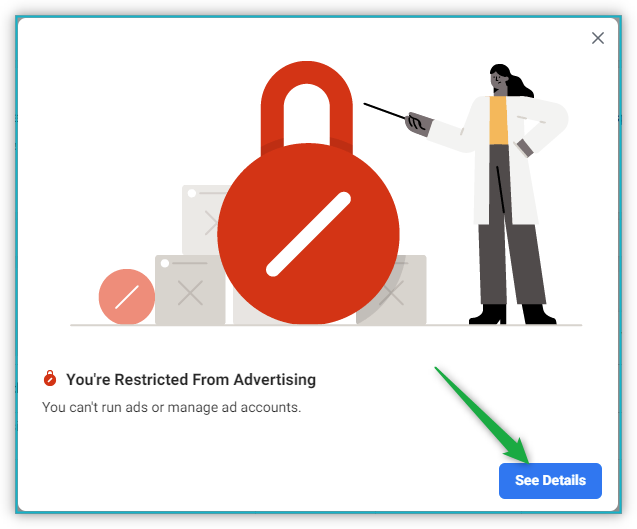
3. Click "See Details"
4. Click "Request Review" and follow the prompt to lift the restriction. More often, Facebook just asks for identification.
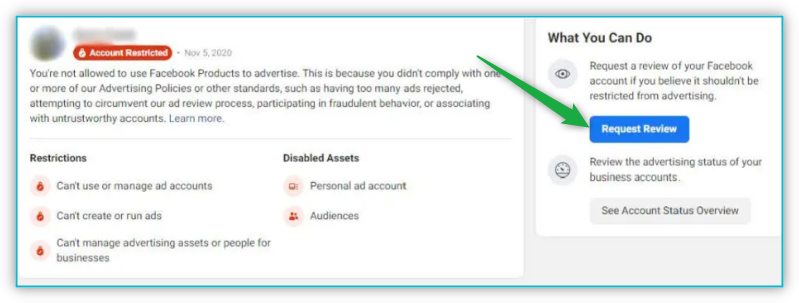
.png)